How to pair the remote control on Parrot MKi9000, MKi9100 and MKi9200 handsfree kits
Remote Pairing – Why is this necessary ?
The pairing process is required when the remote control has been replaced or occasionally when the pairing has been lost.
It is a straightforward process.
Battery Type ?
The Parrot MKi remote control uses a CR2032 battery and will NOT work correctly with the cr2016 and cr2025 batteries. These battery types are the same diameter but different thicknesses (and capacity).

Pairing Procedure for the MKi9100 and MKi9200
Please note that the remote can only be paired during the first 2 minutes after the MKi9100 or MKi9200 has been turned on.
Turn on the Parrot MKi9100 or MKi9200 and wait for the unit to start up and go to “home” screen.
Press and hold these 3 buttons at the same time for 2 to 3 seconds:
RED + GREEN + PLAY (bottom centre button on remote)
If you look at the screen you will very, very briefly see “pairing remote” on the screen. It will disappear very quickly.
After this is done try accessing the menus on the Parrot by pressing the centre button and rotating to the Settings menu – this will confirm the remote is functioning.

Pairing Procedure for the Parrot MKi9000
Please note that the remote can only be paired during the first 2 minutes after the MKi9000 has been turned on.
Turn on the Parrot MKi9000 and wait for the unit to start up – this takes about 30 seconds.
Press and hold these 3 buttons at the same time for 2 to 3 seconds:
RED + GREEN + PLAY (bottom centre button on remote)
On the MKi9000 there is no distinct confirmation that the remote has been paired. You may get the stereo muted for about 1/2 sec depending on how the MKi9000 is installed, but it is more likely that you will not notice the confirmation.
After this is done try accessing the menus on the Parrot by pressing the centre button and rotating to the Settings menu – this will confirm the remote is functioning.
If the remote still does not operate:
Check battery
Make sure you are pushing the correct buttons when pairing
Make sure PCB battery contact on remote is not flat against pcb. If it is, gently bend upwards about 2 or 3 mm.
Try a different remote
Try pairing procedure again




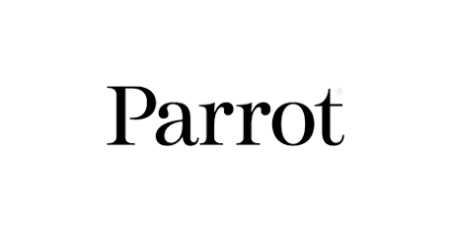



Comments (9)
My remote for parrot 9200 is not working I change the battery but still not working
What can I do and if I bat new remote how much will that cost for and …
Hello Rahmatullah,
1. Make sure the replacement battery is a CR2032 from a known manufacturer.
2. Try remote pairing procedure
The remote control for the MKi9200 has not been available for several years. There is no alternative replacement.
Dear Justcarkits,
i bought a car with a 9100 set build in, but no remote. So bought a secondhand remote but now the Parrot says: to many devices paired. So can not pair the new remote and thus unable to clear the settings… What to do?!
kind regards,
Rogier
Morning Rogier,
The 2 issues are separate.
The Parrot remote does not use a Bluetooth connection. You will need to pair the remote – see here
After you have paired the remote and can access the Parrot menus go into Settings / Bluetooth / Paired Devices and click on a phone that you want to delete. Select “Delete” from list and press Green button to confirm. Repeat until all phones are cleared.
Necesito un control MKi9200 ya que el que tenia se me perdio, donde puedo comprar uno por favor.
Hola Neider,
desafortunadamente, Parrot suspendió el control remoto hace unos años. Podrías probar Ebay
I purchased your harness for this parrot HF some years ago and I’m completely satifsfied with it. Great product! Thanks.
I need a replacement i9200 controller unit
Please. I must have damaged the original trying to replace the battery
Hello Stephen,
unfortunately the remote for the MKi series is no longer available and has been discontinued by Parrot. There is no alternative part.