Thinkware F770 WiFi – How to connect ?
The Thinkware F770 is an advanced HD dash cam with a WiFi connection.
To alter settings or look at recorded videos you can either remove the SD card or connect via WiFi using the Thinkware App – this is available for Android and iOS and can be downloaded from their respective app stores.
Please take note that there are 2 Thinkware dash cam apps: Dashcam Viewer and Thinkware Cloud. The F770 requires the “Dashcam Viewer” app.
Android users:
Firstly, download and install the Thinkware Dashcam Viewer app from the Google Play store.
Turn on the F770 and wait for it to power up. After you hear the start-up messages press the centre button (with the WiFi symbol on it) for about a second. The Blue LED with then flash to confirm WiFi has been activated.
Open the WiFi settings on your Android phone and search for a new network. The network will be named “Thinkware-xxxx”. It may take 30 seconds or so to be visible in the list. Select the Thinkware network and enter the default password when prompted: 123456789
When connected, launch the Thinkware Dashcam Viewer and connect with the F770. You will then be able to alter settings and view camera footage via the app.
iPhone users:
Firstly, download and install the Thinkware Dashcam Viewer app from the App store.
Turn on the F770 and with for it to power up. After you hear the start-up messages press the centre button (with the WiFi symbol on it) for about a second. The Blue LED with then flash to confirm WiFi has been activated.
Open the WiFi settings on your iPhone and search for a new network. The network will be named “Thinkware-xxxx”. It may take 30 seconds or so to be visible in the list. Select the Thinkware network and enter the default password when prompted: 123456789
When connected, launch the Thinkware Dashcam Viewer and connect with the F770. You will then be able to alter settings and view camera footage via the app.




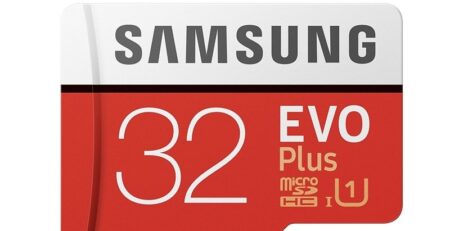
Leave a Reply